

Excel合并单元格后数据处理,必学的简单技巧
 2020-11-25 11:51:02
2020-11-25 11:51:02
在处理数据的时候,如果合并单元格会让数据变得复杂化,但是工作中经常会用到合并单元格的表格,那么遇到这类型表格要怎么处理呢?给大家分享三个简单的处理技巧。

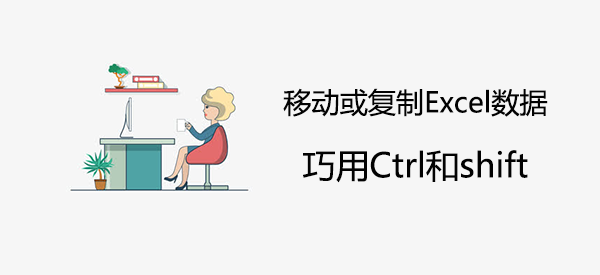
职场必备:移动或复制Excel数据,巧用Ctrl和shift
 2020-11-25 11:51:01
2020-11-25 11:51:01
Excel里面移动或者复制数据是办公必备,常规的使用方法是复制粘贴,这样效率比较低,今天给大家分享借助shift和Ctrl来移动数据。
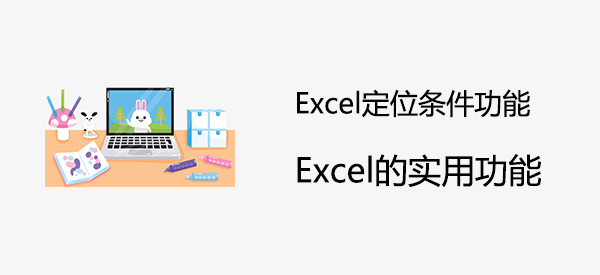
Excel定位条件功能,解决Excel大部分难题
 2020-11-25 11:51:00
2020-11-25 11:51:00
Excel表格的使用过程中,我们可能会遇到很多难题,自己折腾大半天,别人几分钟就能搞定。其实Excel的定位功能可以帮助我们解决很多问题,下面一起看下Excel定位功能的使用技巧。

Excel自定义条件格式规则,这个功能很实用
 2020-11-25 11:50:59
2020-11-25 11:50:59
Excel可以用来分析数据,还可以编辑数据,其中自定义条件格式功能,可以通过自定义格式规则,让Excel数据展现的更加灵活。下面通过几个简单的例子来认识一下Excel自定义条件格式规则用法。

花一分钟时间学习,长久受益的Excel小技巧
 2020-11-25 11:50:57
2020-11-25 11:50:57
利用零碎的一分钟时间,学习今天分享的Excel小技巧,让你长久受益。一分钟时间学会这三个小技巧,在今后可以节省大量的时间。
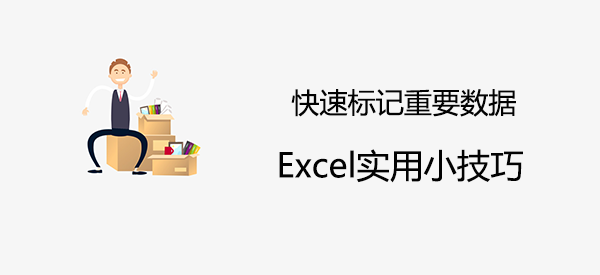
Excel实用小技巧,快速标记重要数据
 2020-11-25 11:50:56
2020-11-25 11:50:56
在工作中我们会接触到很多表格数据,在众多的表格中如何快速标记对比重要数据呢?方法有很多的,今天给大家再分享五个实用的小技巧,希望可以帮助大家快速搞定数据。

Excel动态图表,超简单的制作过程
 2020-11-25 11:50:55
2020-11-25 11:50:55
制作的图表信息多的情况下,不方便查看,可以制作一个动态图表,根据分类查看数据,点击对应的分类按钮,就能直观地看到对应的数据。下面教你制作动态图表的小技巧。

Excel实用函数vlookup,制作查询表
 2020-11-25 11:50:55
2020-11-25 11:50:55
在大数据表中如何去快速查找到某一员工的信息?用vlookup函数,制作查询表,在短时间内快速查找到需要的员工信息。






